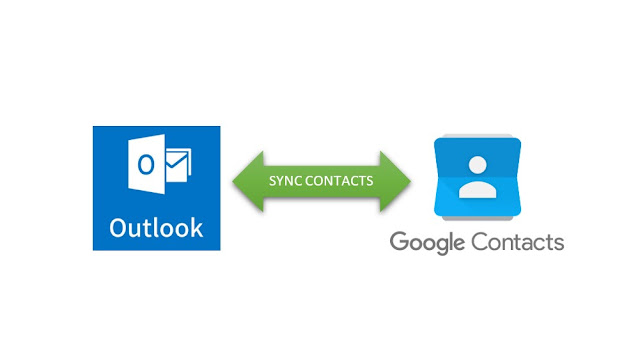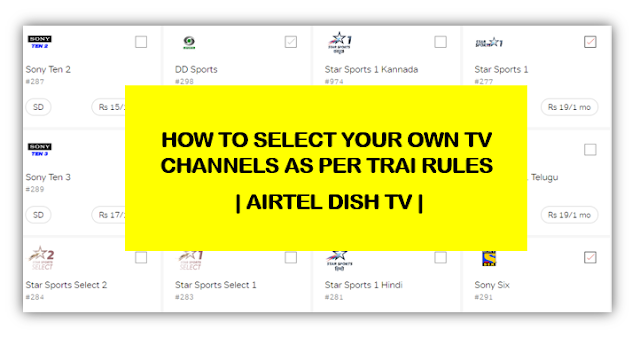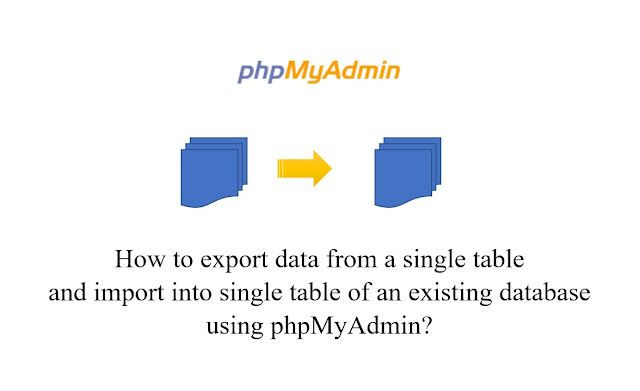If you are using Gmail with Outlook, it is easy to setup Outlook to use Gmail. However, you might have noticed that Google Contacts and Calendar does not get automatically synced with Outlook. You may add contacts in Outlook but those will not get synced with Google Contacts and vice versa. If you just want to add the Google Contacts with Outlook, exporting the Google Contacts and importing the contacts to Outlook would work. But then it will still not sync with each other. In this post we shall see How to Sync Outlook contacts and calendars with Google.
How to sync Google Contacts and Calendar with Outlook?
To sync Google Contacts and Calendar with Outlook you can use this free Open Source software – GO Contact Sync Mod.
GO Contact Sync Mod synchronizes Microsoft Outlook contacts with your Google Mail address book, including pictures, categories and notes.
1. Download GO Contact Sync Mod
Microsoft .NET 4.5 is required.
2. Install normally
3. Launch GO Contact Sync Mod
4. Enter the Gmail address.
You will get a prompt to grant access to the Google Account. No need to enter password.
After granting access, setup the remaining option as you desire.
5. Choose the direction for synchronization:
For instance, if you choose “Google to Outlook only,” it will sync Google Contacts from the Google to your Outlook address book while keeping the Gmail Address book intact. Which means, changes made on Google Contacts will get synced to Outlook.
Similarly, there is an option to sync “Outlook to Google Only”. If you want a bidirectional sync, keep it unchecked. After the utility is setup, you can either select “Auto Sync” or sync manually.
The utility displays message in the log if there are any updates in the sync.
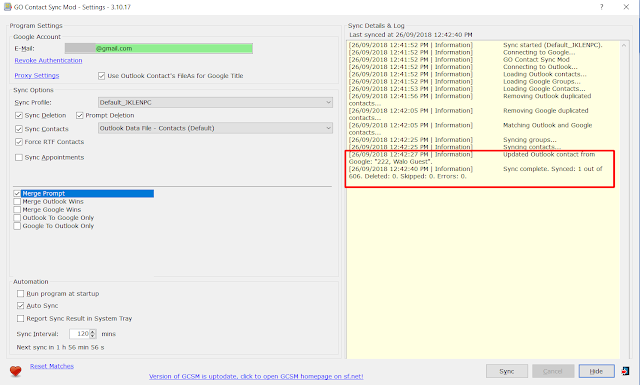
Detailed Features of GO Contact Sync Mod – to sync Google Contacts with Outlook:
>Full support of OAuth2 – no need for your password!
>Outlook Contacts sync
>Outlook Calendar Appointments sync
>Automatic syncing
>Contact Pictures support
>Categories support
>Supports Outlook 2003, 2007, 2010, 2013 and 2016 (32 and 64 bit)
>No Support for Outlook Express
>Select Outlook folder to sync
>Sync with multiple GoogleMail accounts