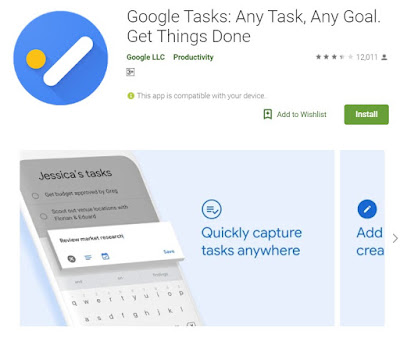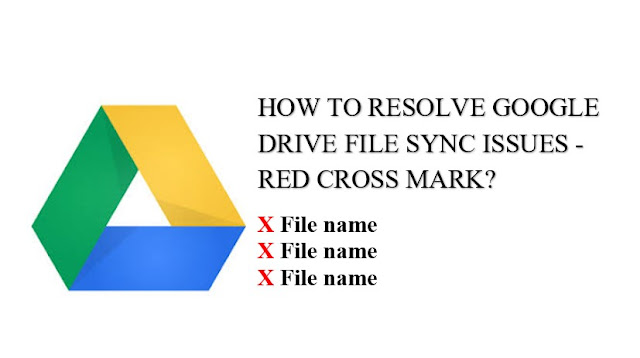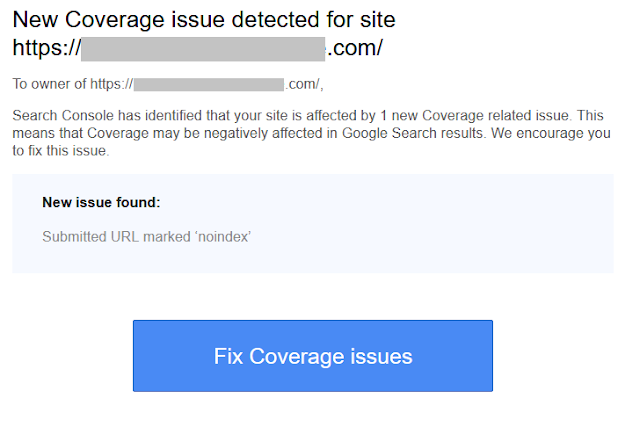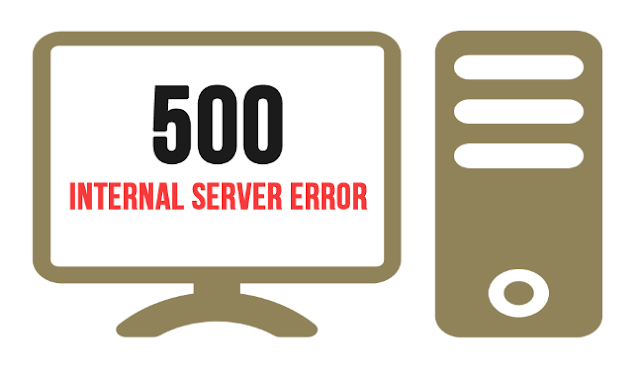With most email clients you can easily create tasks from an email or at least mark a reminder against an email to follow up later. Google also has a separate product called “Google Tasks” to manage tasks. Gmail has also introduced “Add to Tasks” feature in Gmail so that we can easily create task from an email in Gmail. Of course, we can also create our own tasks from the Google Tasks also. Let’s see more in detail.
Let’s talk about the new Gmail interface as it is related to this post.
Google introduced a new Gmail interface sometime in April 2018 and most users might have received a prompt to switch to the new Gmail interface. In the new interface, new features have been added. If you have not yet switched to the new Gmail interface, better switch now.
Some new features includes:
- Smart action icons – archive, delete, snooze and mark as read – which are accessible on mouse hover
- New tool panel on the right side of Gmail’s interface for easy access to Calendar, Notes (Keep) and Tasks
How to switch to the new Gmail interface:
- To activate the new-look Gmail, just log into your Gmail account, and then click the cog settings icon and click on “Try the new Gmail” at the top of the menu.
- You would probably love the new Gmail interface, but in case you don’t, then you can go back to the old Gmail by clicking the same settings menu and picking “Go back to classic Gmail” from the menu.
How to access Google Tasks in Gmail Interface:
- On a computer, go to Gmail.
- On the right, click Tasks.
- You can view, mark tasks complete, or add new Tasks.

How to Create Task from an Email in Gmail:
- On a computer, go to Gmail.com and sign in.
- Open the email you want to save as a task.
- Click on the three vertical dots to access additional menu and click on “Add to Tasks”
- The email is added to Google Tasks with the email subject as the title of the task
Alternatively, we can also add tasks by dragging email from Inbox to Tasks:
- On a computer, go to Gmail.com.
- On the right, click Tasks.
- In the inbox, find the email you want to save as a task.
- Drag the email to the right, inside Tasks area
To manage tasks from your Android phone, you can also install Google Tasks Android App from Google Play store.
The Google Task app is also available for iPhones here.