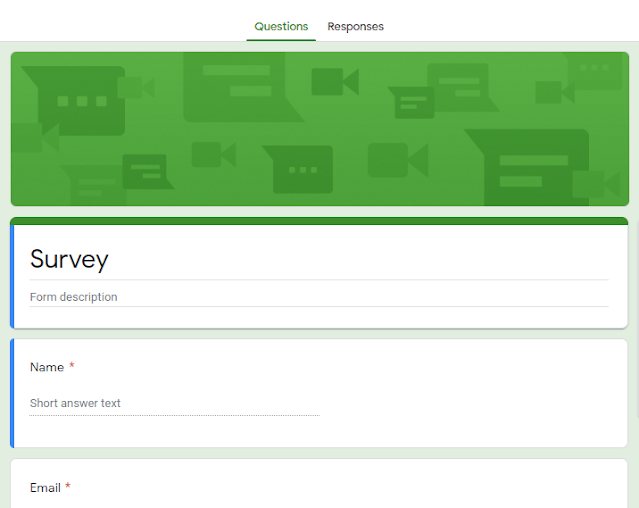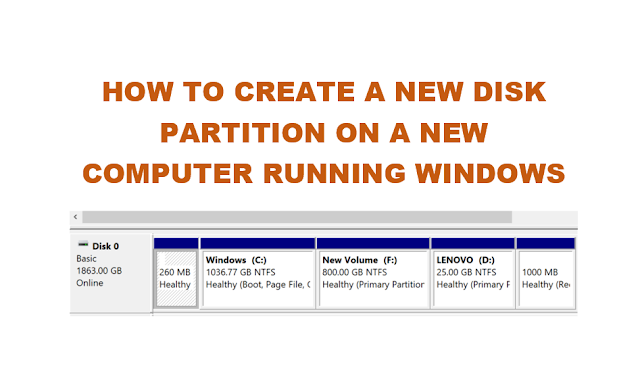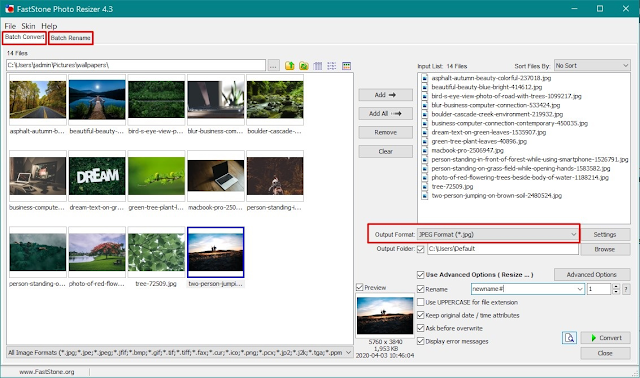Recently, while designing a survey questionnaire form on Google Forms and realized that the date was US Format, that is Month, Day, Year or MM/DD/YYYY. I, being from India, I needed DD/MM/YYYY which is common here. I did not to let people make a mistake by entering date in place of month and vice versa.
If you are also in a similar situation, and looking to change the date format, here is How to change the date format in Google forms from mm/dd/yyyy to dd/mm/yyyy?
So, as stated above, I needed the date to be in the format DD/MM/YYYY. But instead, the date format in the Google Form was MM/DD/YYYY. If you have not made any changes to your Google Account settings, which most of us may not have, then the default date format would be MM/DD/YYYY.
I check all the settings within the Form but did not find any settings to change related to date.
How to change the date format in Google forms from mm/dd/yyyy to dd/mm/yyyy?
1) Go to https://myaccount.google.com
2) Click on Data & personalization in the left sidebar. Here we can change settings related to our Google data, activity, and preferences.
3) Scroll down till you find “General preferences for the web – Manage settings for Google services on the web”.
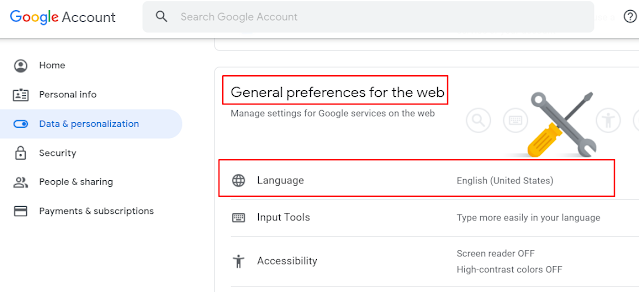
4) The LANGUAGE set is probably United States.
5) Click on LANGUAGE, then click on the EDIT icon (pencil)
6)Type ENGLISH and select, then select the region specific to you.

7) Click SELECT
That’s it.
Go back to Google Form, refresh the form and the date format is changed from MM/DD/YYYY to DD/MM/YYYY.
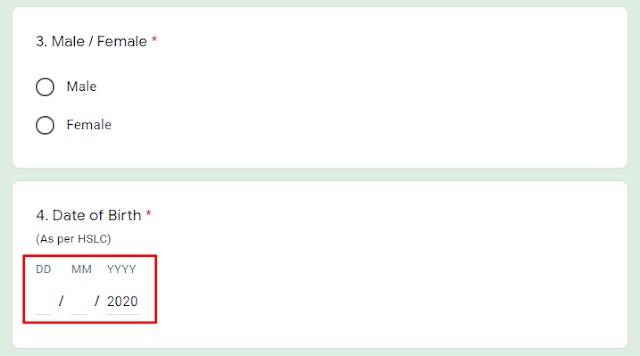
That’s it!
That is how to change the date format in Google forms from mm/dd/yyyy to dd/mm/yyyy?